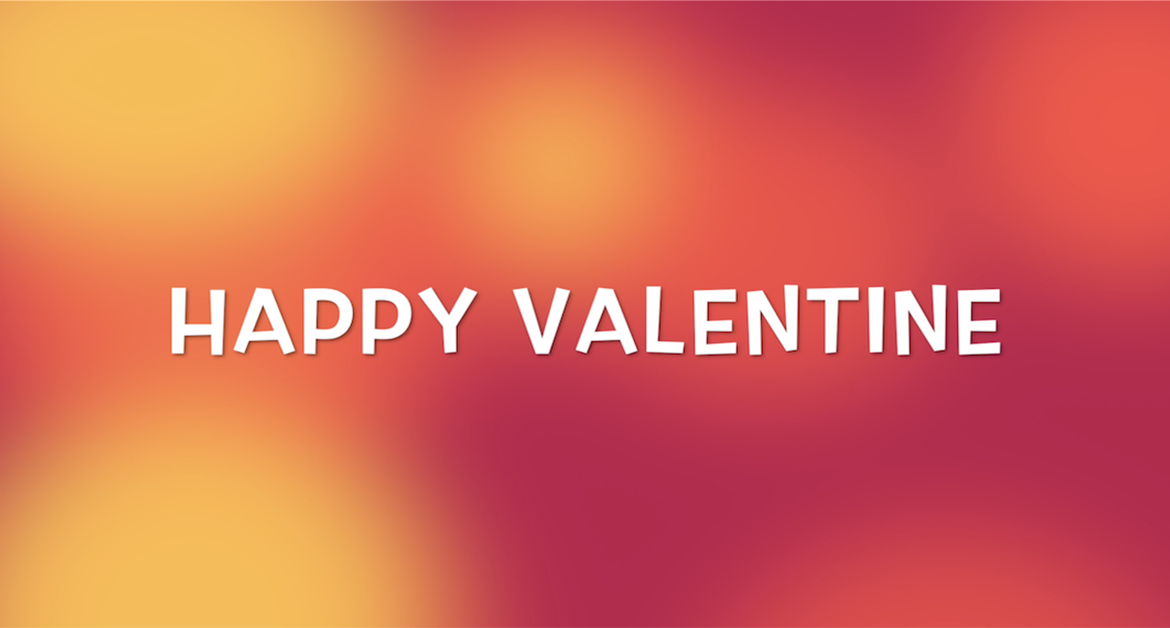
Contents
Chào bạn,
Nếu bạn là một 1 iOS developer và đang cô đơn trong mùa Valentine này. Thì bài viết này sẽ giúp bạn cảm thấy được yêu thương nhiều hơn. Hoặc bạn có thể gởi đến người yêu thương của mình những được code thắm thiết nhất.
Đây là bài viết nâng cao hơn của bài viết về Custom View mà mình có đề cập trong serie Lập trình iOS cho mọi người. Bạn dành chút thời gian để đọc lại bài viết sau:
Còn bây giờ thì …
Bắt đầu thôi!
Chuẩn bị
- MacOS 10.14.4
- Xcode 11.0
- Swift 5.1
Tiếp theo, bạn tạo 1 iOS Project với UIKit. Dùng hay không dùng Storyboard đều được hết. Tạo mới 1 file với tên là MyHeartView. Với 1 property để tô màu cho nó.
class MyHeartView: UIView {
var fillColor: UIColor = .red
override func draw(_ rect: CGRect) {
// Drawing code
}
}
1. Extension
Vì không có các function giúp bạn vẽ, nên buộc phải tiến hành viết thêm một số extension phục vụ cho việc code.
- Int : giúp chuyển đổi từ độ sang radius
extension Int {
var degreesToRadians: CGFloat { return CGFloat(self) * .pi / 180 }
}
- UIBezierPath : để tạo path cho hình vẽ của mình
extension UIBezierPath {
}
2. Custom Path
Tiếp tục edit BezierPath với đoạn code sau:
extension UIBezierPath {
convenience init(heartIn rect: CGRect) {
self.init()
let sideOne = rect.width * 0.4
let sideTwo = rect.height * 0.3
let arcRadius = sqrt(sideOne*sideTwo + sideTwo*sideOne)/2
//left hand curve
self.addArc(withCenter: CGPoint(x: rect.width * 0.3, y: rect.height * 0.35),
radius: arcRadius,
startAngle: 135.degreesToRadians,
endAngle: 315.degreesToRadians,
clockwise: true)
// top center dip
self.addLine(to: CGPoint(x: rect.width/2, y: rect.height * 0.2))
//right hand curve
self.addArc(withCenter: CGPoint(x: rect.width * 0.7, y: rect.height * 0.35),
radius: arcRadius,
startAngle: 225.degreesToRadians,
endAngle: 45.degreesToRadians,
clockwise: true)
// right bottom line
self.addLine(to: CGPoint(x: rect.width * 0.5, y: rect.height * 0.95))
self.close()
}
}
Nguyên tắc vẽ đơn giản như thế này:
- Bên trái trước
- Vẽ 1 cung tròn với toạ độ và bán kinh như code
- Vẽ tiếp 1 đường thẳng từ mép cuối cung tròn tới điểm chính giữa bên dưới
- Lặp ngược lại với bên phải
3. Custom View
Quay về MyHeartView của chúng ta, tại function draw(rect:) Ta tiến hành vẽ
override func draw(_ rect: CGRect) {
// Drawing code
let temp = [rect.width, rect.height].min() ?? 0
let newRect = CGRect(x: rect.width/2 - temp/2, y: rect.height/2 - temp/2, width: temp, height: temp)
// Path
let path = UIBezierPath(heartIn: newRect)
// set fill color
fillColor.setFill()
//move path
path.apply(CGAffineTransform(translationX: newRect.origin.x, y: newRect.origin.y))
// fill
path.fill()
}
Bạn thấy, nguyên tắc vẽ cũng không có gì mới
- Tạo lại vùng vẽ
- Tạo path với vùng vẽ
- Set color để tô màu
- Di chuyển path về trung tâm
- Tô màu
Để Trái tim thêm sinh động và trực quan. Ta tiến hành edit thêm class và property như sau:
@IBDesignable
class MyHeartView: UIView {
@IBInspectable var fillColor: UIColor = .red {
didSet {
setNeedsDisplay()
}
}
override func draw(_ rect: CGRect) {
// Drawing code
let temp = [rect.width, rect.height].min() ?? 0
let newRect = CGRect(x: rect.width/2 - temp/2, y: rect.height/2 - temp/2, width: temp, height: temp)
// Path
let path = UIBezierPath(heartIn: newRect)
// set fill color
fillColor.setFill()
//move path
path.apply(CGAffineTransform(translationX: newRect.origin.x, y: newRect.origin.y))
// fill
path.fill()
}
}
Trong đó:
@IBDesignableđể view chúng ta hiển thị được trên interface builder (hay file xib, storyboard …)@IBInspectalbeđể kết nối property với file giao diện. Nghĩa là khi ta thay đổi giá trị các thuộc tính, thì đồng thời giao diện cũng sẽ theo tự động thay đổi theo.
Mục đích xem Custom View một cách trực quan nhất.
Bước cuối, tiến hành thêm trên giao diện như các UI Control của Xcode
- Kéo thả 1 UIView vào giao diện
- Thay đổi class của UIView thành
MyHeartView
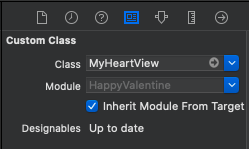
- Tuỳ chỉnh
framevàfillColor
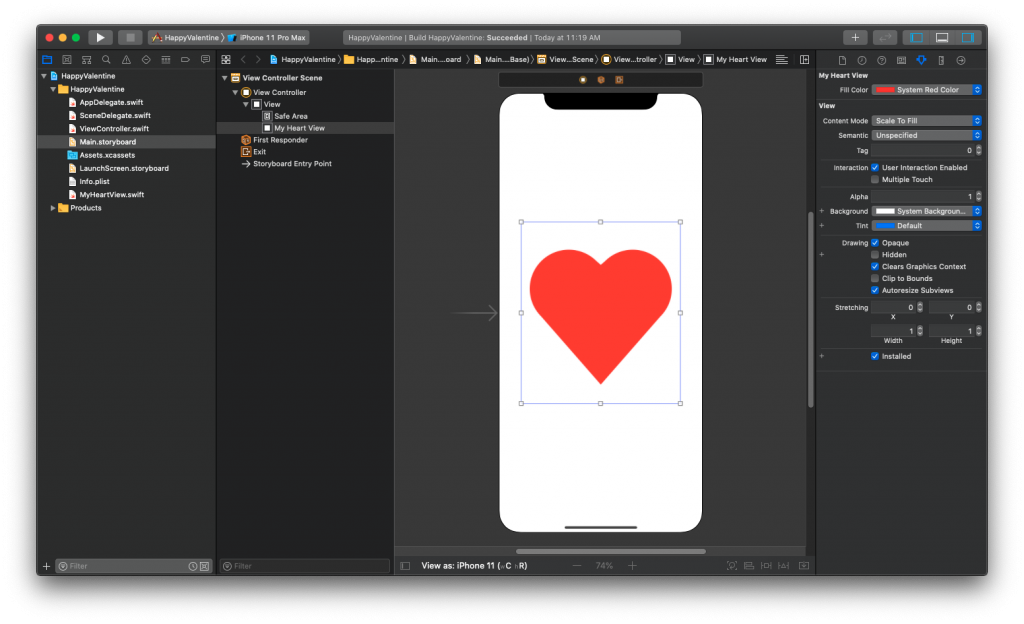
Vậy là rất nhanh chóng. Bạn có thể tự tạo 1 custom view trong mùa Valentine này rồi. Chúc bạn sớm thoát được kiếp FA. Bạn có thể xem lại tutorial qua video sau:
Cảm ơn bạn đã đọc bài viết này!
Tạm kết
- Custom UIBezierPath
- IBDesignable
- IBInspecable
Written by chuotfx
Hãy ngồi xuống, uống miếng bánh và ăn miếng trà. Chúng ta cùng nhau đàm đạo về đời, về code nhóe!
Leave a Reply Cancel reply
Fan page
Tags
Recent Posts
- Charles Proxy – Phần 1 : Giới thiệu, cài đặt và cấu hình
- Complete Concurrency với Swift 6
- 300 Bài code thiếu nhi bằng Python – Ebook
- Builder Pattern trong 10 phút
- Observer Pattern trong 10 phút
- Memento Pattern trong 10 phút
- Strategy Pattern trong 10 phút
- Automatic Reference Counting (ARC) trong 10 phút
- Autoresizing Masks trong 10 phút
- Regular Expression (Regex) trong Swift
Archives
- September 2024 (1)
- July 2024 (1)
- June 2024 (1)
- May 2024 (4)
- April 2024 (2)
- March 2024 (5)
- January 2024 (4)
- February 2023 (1)
- January 2023 (2)
- November 2022 (2)
- October 2022 (1)
- September 2022 (5)
- August 2022 (6)
- July 2022 (7)
- June 2022 (8)
- May 2022 (5)
- April 2022 (1)
- March 2022 (3)
- February 2022 (5)
- January 2022 (4)
- December 2021 (6)
- November 2021 (8)
- October 2021 (8)
- September 2021 (8)
- August 2021 (8)
- July 2021 (9)
- June 2021 (8)
- May 2021 (7)
- April 2021 (11)
- March 2021 (12)
- February 2021 (3)
- January 2021 (3)
- December 2020 (3)
- November 2020 (9)
- October 2020 (7)
- September 2020 (17)
- August 2020 (1)
- July 2020 (3)
- June 2020 (1)
- May 2020 (2)
- April 2020 (3)
- March 2020 (20)
- February 2020 (5)
- January 2020 (2)
- December 2019 (12)
- November 2019 (12)
- October 2019 (19)
- September 2019 (17)
- August 2019 (10)

